
![]()

![]()
In General
Cross-Platform Considerations
|
Yellow: FFFF99 Light Blue: CCFFFF Light Purple: CC99FF Green: 66FF66 Dark Purple: 6633FF Light Green: 66CC99 White: FFFFFF |
Image tag options
Creating and using background images
Imagemaps: A webpage graphic with defined "hotspots" which, when clicked on, serve as links to other webpages.
|
||
|
|
|
|
|
|
|
Considerations when designing for TV (from MacWorld Dec 96 p. 173)
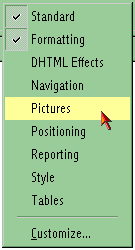
|
|
Home - Basic Course - Intermediate Course - Tools for the TEKS
 Course
and Website by Wesley A.
Fryer of Lubbock, Texas.
Course
and Website by Wesley A.
Fryer of Lubbock, Texas.