

CREATE AND INSERT PDF FILES

Quick
Reference
What is a PDF file?
Adobe invented the portable document file format
(PDF) to enable computer users to create documents that retain their
original appearance and formatting, regardless of the computer
platform used to view them.
 Adobe
Acrobat Reader software is free.
(Macintosh and Windows versions available)
Adobe
Acrobat Reader software is free.
(Macintosh and Windows versions available)
How Can I create a PDF file?
Adobe sells software, called Acrobat,
which allows users to convert any document (including an entire
website) into a pdf file. Acrobat is commercial software, and a
discount is available for educational licensing.
Much cheaper options for creating pdf files
are:
 For
Macintosh users: "PrintToPDF" is a printer driver extension that
allows most documents (including ones with graphics) to be
converted into PDF format. PrintToPDF is not as robust or powerful
as Adobe Acrobat, but works very well for most documents.
For
Macintosh users: "PrintToPDF" is a printer driver extension that
allows most documents (including ones with graphics) to be
converted into PDF format. PrintToPDF is not as robust or powerful
as Adobe Acrobat, but works very well for most documents.
 For
Windows users: "Simple-PDF" has similar features as "PrintToPDF,"
but is not as sophisticated. It is more difficult to create pdf
files from documents with inserted graphics, but it converts text
files to pdf format handily.
For
Windows users: "Simple-PDF" has similar features as "PrintToPDF,"
but is not as sophisticated. It is more difficult to create pdf
files from documents with inserted graphics, but it converts text
files to pdf format handily.
FREE PDF file creation:
- Convert a Microsoft Office file (or some other
file formats specified on the website) into a pdf file FOR FREE
using this website from Adobe:
http://createpdf.adobe.com/
Insert a PDF file into a webpage
- Move the pdf file you have created with one of
the techniques discussed above into your website
folder.
- Make sure the filename ends in ".pdf" and it
conforms to the same naming conventions as a webpage (no special
characters, no spaces, etc.)
- Type the text you want to use or insert an
image you want to use as link for the pdf file.
- Highlight the text and/or image, and click on
the link editor button (
 ).
).
- Click on the BROWSE FILES button in link
editor window (
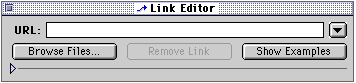 )
and double click on your pdf file.
)
and double click on your pdf file.
- Close the link editor.
When visitors to your website click on the link
you have created, their web browser should be configured to
automatically either display your pdf file within the browser using
installed plug-ins, or launch Adobe Acrobat Reader software to
display the document.
It is a good idea to post a link to the download
site for Adobe Acrobat Reader software on the webpage containing
links to your pdf files:
 -
- 
Home - Basic
Course - Intermediate Course -
Tools for the TEKS
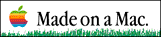
 Course
and Website by Wesley A.
Fryer of Lubbock, Texas.
Course
and Website by Wesley A.
Fryer of Lubbock, Texas.
Site sponsored by WesTech Vision
Inc.

![]()

![]()
![]() Adobe
Acrobat Reader software is free.
(Macintosh and Windows versions available)
Adobe
Acrobat Reader software is free.
(Macintosh and Windows versions available)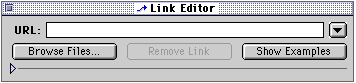 )
and double click on your pdf file.
)
and double click on your pdf file. Course
and Website by Wesley A.
Fryer of Lubbock, Texas.
Course
and Website by Wesley A.
Fryer of Lubbock, Texas.