- Move your saved quicktime movie into your website
folder. (sample)
- Click on the spot where you want the movie
displayed.
- From the INSERT menu at the top of the screen,
select QUICKTIME MOVIE...
- Find the movie you saved on your hard drive, select
it, and click on OPEN.
- Double click on the movie to set its
options:
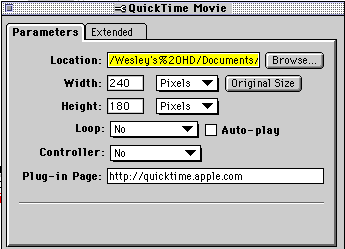
- You can choose to change the display size, make the
movie loop over and over, auto-play (start playing
immediately once loaded), and display a movie
controller.
- Alternatively, you can MAKE A LINK to your
movie file instead of inserting it into a webpage.
|
|
- Click on the spot where you want the movie displayed.
(sample)
- From the INSERT menu at the top of the screen,
select ADVANCED and then
PLUG IN.
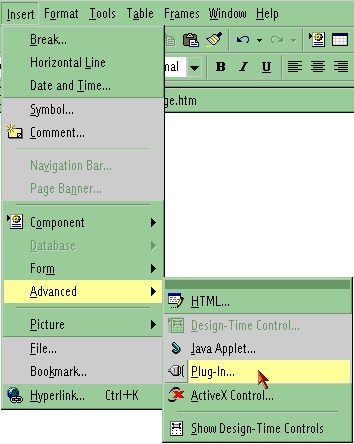 - Click the browse button and select the movie you want
to insert.
- Enter text you want displayed if viewers do not have
the correct plugin. This can include a link where the
plugin can be obtained.
- Click OK to close all dialog boxes.
- Alternatively, you can MAKE A LINK to your
movie file instead of inserting it into a webpage.
|

![]()

![]()
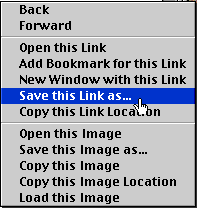
 Course
and Website by Wesley A.
Fryer of Lubbock, Texas.
Course
and Website by Wesley A.
Fryer of Lubbock, Texas.