

FORMATTING TEXT
ON A HOTLIST
Quick
Reference
Text can be formatted in a variety of ways on a webpage, similar
to formatting a word processing document.
The Internet was started by Department of Defense scientists
sharing research documents. To indicate the relative importance of
titles and subtitles, they used "headings."
You can specify the size of text by making it a "Heading."
"Heading 1" is the largest heading, and "Heading 6" is the smallest.
Here are examples:
Heading 1
Heading 2
Heading 3
Heading 4
Heading 5
Heading 6
Headings
|
|
Claris Homepage
|
Netscape Composer
|
MS Frontpage 2000
|
- As always when formatting text, first highlight the
text you want to format.
- Then either select the FORMAT menu from the
top of the screen and the appropriate heading number, or
choose a setting from the pop-up menu in the upper left
corner:
 . .
|
|
- As always when formatting text, first highlight the
text you want to format.
- Then either select the FORMAT menu from the
top of the screen and the appropriate heading number, or
choose a setting from the pop-up menu in the upper left
corner:
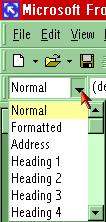
|
Paragraph Break
|
|
Claris Homepage
|
Netscape Composer
|
MS Frontpage 2000
|
|
Start a new paragraph by hitting RETURN/ENTER. A
space will be created after a paragraph break
|
|
Start a new paragraph by hitting RETURN/ENTER. A
space will be created after a paragraph break
|
If you don't want a space between lines, you need to create a line
break.
Line Break
|
|
Claris Homepage
|
Netscape Composer
|
MS Frontpage 2000
|
|
Either:
- Hold down SHIFT when hitting
RETURN/ENTER.
- Select the INSERT menu at the top of the
screen, and then LINE BREAK at the bottom.
|
|
Either:
- Hold down SHIFT when hitting
RETURN/ENTER.
- Select the INSERT menu at the top of the
screen, and then BREAK.
- Make sure NORMAL LINE BREAK is selected, then click
OK:

|
Divide sections of your webpage by inserting a horizontal
rule.
Horizontal Rule
|
|
Claris Homepage
|
Netscape Composer
|
MS Frontpage 2000
|
|
The INSERT HORIZONTAL RULE button is to the right of the
Insert Image button, and looks like this: . .
|
|
From the INSERT menu choose HORIZONTAL RULE: 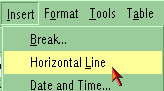
|
Font Size
|
|
Claris Homepage
|
Netscape Composer
|
MS Frontpage 2000
|
- As always when formatting text, first highlight the
text you want to format.
- Use the "Smaller Text" and "Larger Text" buttons
(
 )to change the relative size of text incrementally. The
actual size of text on a web browser is based on the
preference settings of that browser.
)to change the relative size of text incrementally. The
actual size of text on a web browser is based on the
preference settings of that browser.
|
|
- As always when formatting text, first highlight the
text you want to format.
- Click the NORMAL and select the desired size:
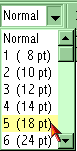
|
Document
Options
|
|
Claris Homepage
|
Netscape Composer
|
MS Frontpage 2000
|
|
Select "Document Options" button ( )to
define the title of your webpage which will be displayed in
the top of the browser window, change the default colors for
your page, and use advanced HTML features. )to
define the title of your webpage which will be displayed in
the top of the browser window, change the default colors for
your page, and use advanced HTML features.
|
|
From the FILE menu choose PROPERTIES. Here you can define
the title of your webpage which will be displayed in the top
of the browser window, change the default colors for your
page, and use advanced HTML features.
|
Email Link
It is easy to make a link which will automatically open
an empty mail message window in a visitor's browser. The
link will automatically fill your email address in the "TO"
field.
|
|
Claris Homepage
|
Netscape Composer
|
MS Frontpage 2000
|
- Highlight the text or select the graphic you want to
make an email link (make
an absolute link.) Instead of entering a web address
as the URL, type mailto:user@host.com
- Type your email address instead of "user@host.com" as
used in this example.
|
|
- Highlight the text or select the graphic you want to
make an email link (make
an absolute link.) Instead of entering a web address
as the URL, click the email hyperlink button:
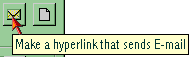
- Type an email address, then click OK twice.
|
Text Formatting and Hotlist Assignment:
Create a new webpage. Name it "hotlist.htm" and save it in your
HTML folder on the desktop. In the file, include the following:
- A centered title with HEADING 1 format
- At least 2 different text colors
- A ordered list of subjects taught at your school
- An unordered hotlist (linked text) of current event sources.
You might include:
- www.msnbc.com
- www.foxnews.com
- www.wired.com
- www.salon.com
- www.cnn.com
Refer to the Quick
Reference webpage if needed.
 -
- 
Home - Basic
Course - Intermediate
Course - Tools for the
TEKS
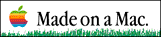
 Course
and Website by Wesley A.
Fryer of Lubbock, Texas.
Course
and Website by Wesley A.
Fryer of Lubbock, Texas.
Site sponsored by WesTech Vision
Inc.

![]()

![]()
 Course
and Website by Wesley A.
Fryer of Lubbock, Texas.
Course
and Website by Wesley A.
Fryer of Lubbock, Texas.