

HTML TAGGING
Quick
Reference
A basic understanding of HTML tagging is extremely
helpful when creating webpages, even if you are using a WYSIWYG
webpage editor like Claris
HomePage.
- View Source code
- With a basic understanding of HTML, from the "View" menu in
Netscape choose "Document Source." In this way, you can examine
the HTML code "behind" other webpages on the internet and learn
more.
- Use any text editor and web
browser:
- SimpleText (for Macintosh OS) or Notepad (for Windows
OS)
- Most HTML files have the extension ".html" or ".htm"
- Use all lowercase letters for HTML file and image
file names. This will save headaches when you upload your files
to a server. (You won't have to remember which letters you
capitalized and which ones you didn't!)
- Once you have entered HTML into a document and saved your
most recent changes/additions, open the file in Netscape (or
another web browser) to see how the document will look on the
internet.
- TAGS: "Tags" are
placed before and after text to format it like old word processing
programs
- Brackets "< >" surround each tag
- Example: <b> turns bold formatting on, </b>
turns bold formatting off
- Tags are not case-sensitive (they can be upper or
lower case, or a combination thereof)
- Basic structure of
tags
- <html> </html> - Start and end of HTML
document
- <head> </head> - Surrounds header portion at
beginning, includes title
- <title> </title> - Sets the title of your
document in the browser's titlebar
- <body> </body> - Surrounds main content of the
webpage
- Format tags
- <br> Inserts a line break
- <p> Starts a new paragraph (it is not necessary to
include </p> at the end)
- <ul> </ul> Surrounds items in an unordered
list. Each item is preceded by the <li> tag. (It is not
necessary to include </li> at the end)
- <ol> </ol> Surrounds items in an ordered list.
Each item is preceded by the <li> tag. (It is not
necessary to include </li> at the end)
- <b> </b> Turns bold formatting on and
off
- <h1> </h1> Makes surrounded text a "heading,"
with the largest size being "h1" and the smallest "h6."
Automatically creates space around the heading text.
- <hr> Creates a horizontal rule, which is a straight
line across the webpage.
- Links
- Hyperlinks are underlined text which open another webpage
in your browser
- "Absolute" links include the full address (Example:
http://www.yahoo.com)
- "Relative" links include the file name only. You
generally want to use relative links in your school
webpages.
- Links begin with an anchor tag and include a reference to a
file or webpage address. Example:
- HTML code: <a
href="http://see-inc.com/html/"Writing Webpages with
Wesley</a>
Appears in a browser as: Writing
Webpages with Wesley
-
- Email links are preceded by "mailto:" instead of "http://"
for a webpage reference. Example:
- HTML code: <a
href="mailto:wfryer@tenet.edu"wfryer@tenet.edu</a>
Appears in a browser as: wfryer@tenet.edu
-
- Images
- Images are inserted with the <img
src="image_name.gif"> tag.
- It is helpful to include dimensions of images, so
browsers can load textual information first and fill in
images later. Example:
- HTML code: <img src="image_name.gif" width=100
height=50>
-
- To find an image's dimensions in Netscape which you have
saved on your hard drive, Select "Open File" from the File
menu. Open the desired image. The dimensions will be
displayed on Netscape's title bar.
- Images may serve as links just like text. When an image is
linked, a blue box will normally surround it. (Unless the code
"border=0" is included in the image reference, which eliminates
the blue box) Example:
- HTML code: <A
HREF="http://see-inc.com/html/"><IMG SRC="returnwww.gif"
WIDTH=242 HEIGHT=68></A>
Appears in a browser as: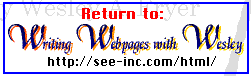
- HTML Tools: It
is possible to create and edit HTML with a basic text editor like
SimpleText or Notepad. If you work with HTML code a great deal,
however, several software programs can make coding easier and MUCH
faster.
- BBEdit Lite FREE
demo version of a HTML editing program for Macintosh. BBEdit
(for sale) version includes a "Check HTML" feature which finds
coding errors. (http://www.barebones.com/)
- SoftQuad's Hotmetal for Mac
and Windows (http://www.sq.com)
- HTML Online
Resources: Learn more about HTML at these sites.
- Basic/Introductory:
- Advanced Resources:
- Composing
Good HTML (http://www.cs.cmu.edu/~tilt/cgh/)
- Intermediate
HTML a sequel to the Introduction to HTML above, HTML
2.0 specifications
(http://www.cwru.edu/help/interHTML/toc.html)
- Updated Indexes:

Home - Basic
Course - Intermediate
Course - Tools for the
TEKS
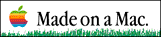
 Course
and Website by Wesley A.
Fryer of Lubbock, Texas.
Course
and Website by Wesley A.
Fryer of Lubbock, Texas.
Site sponsored by WesTech Vision
Inc.

![]()

![]()
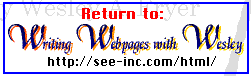
 Course
and Website by Wesley A.
Fryer of Lubbock, Texas.
Course
and Website by Wesley A.
Fryer of Lubbock, Texas.