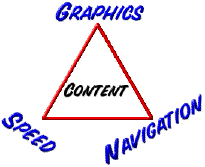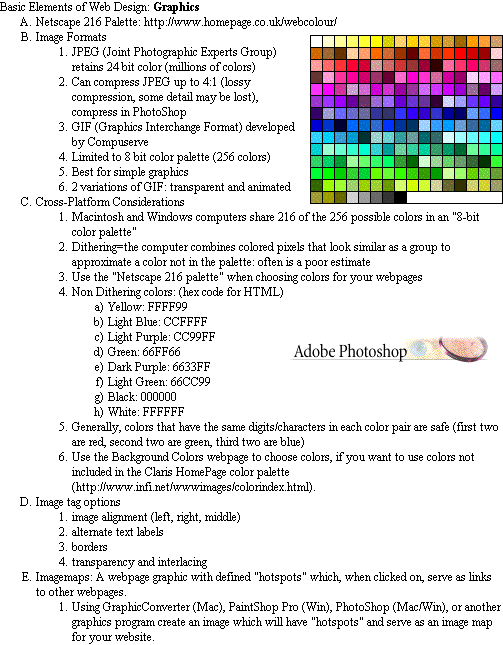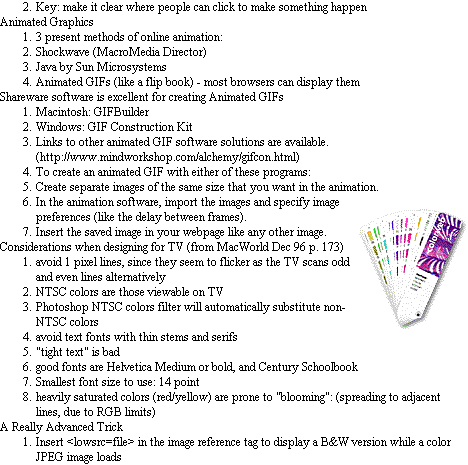![]()
TCEA '99 Workshop MW3230 - Monday, February 15, 1999 - 8:30 to 11:30 am
presented by
Wesley
Fryer
All referenced resources
(including this handout) are available at:
I. Welcome and Introduction
II. Basic Elements of Web Design: (Heather Cha mp
in webdeveloper.com: http://www.webdeveloper.com/categories/design/design_site_critiques.html)
mp
in webdeveloper.com: http://www.webdeveloper.com/categories/design/design_site_critiques.html)
- Graphics
- Speed
- Navigation
- CONTENT
III. What makes a great school website? Example sites:
- Fairland Elementary School, Fairland, Maryland: Lots of student projects, uses bulleted lists for homepage organization (http://www.inform.umd.edu/UMS+State/UMD-Projects/MCTP/Technology/School_WWW_Pages/FairlandHomePage.html)
- Buckman Elementary School, Portland, Oregon: Excellent display of student work and projects, neat 3D photos of the school (http://buckman.pps.k12.or.us/buckman.html)
- University Park Elementary School, Fairbanks, Alaska: Photos and description of the moose that visits frequently! Site uses a frame layout. (http://www2.northstar.k12.ak.us/schools/upk/upk.home.html)
- Plano ISD, Plano, Texas: Good example of a district website with many resources (http://k-12.pisd.edu/)
- Wheelock Elementary School, Lubbock, Texas: Good image and textual navigation links, staff directory, lots of student work (http://www.lubbock.k12.tx.us/wheelock/)
IV. Basic Terms / Concepts /
Tools of the Web
"Set Your Site on Success"
page 1 of 6